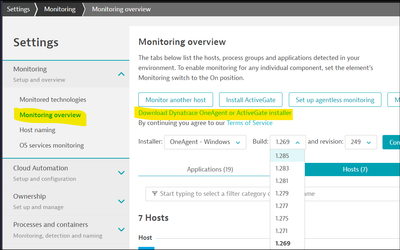- Dynatrace Community
- Ask
- Open Q&A
- Re: Dynatrace-OneAgent-Windows- 1.245.174.msi
- Subscribe to RSS Feed
- Mark Topic as New
- Mark Topic as Read
- Pin this Topic for Current User
- Printer Friendly Page
- Mark as New
- Subscribe to RSS Feed
- Permalink
25 Mar 2024 05:00 PM - edited 25 Mar 2024 05:00 PM
Hi there, does anyone out here got access to download old version of the Dynatrace Client? I've got a broken installation, that want the original msi file to update or uninstall it.... i need Dynatrace-OneAgent-Windows- 1.245.174.msi
Solved! Go to Solution.
- Labels:
-
installation
-
oneagent
- Mark as New
- Subscribe to RSS Feed
- Permalink
25 Mar 2024 06:37 PM
Hi,
You can download old versions from "Monitoring overview":
But that is too much old.
I would recommend you installing latest version from scratch.
Best regards
- Mark as New
- Subscribe to RSS Feed
- Permalink
26 Mar 2024 09:00 AM
unfortunately, i cant re-install it, as when i do it asks for the original msi file, hence the question
- Mark as New
- Subscribe to RSS Feed
- Permalink
25 Mar 2024 08:01 PM
Hi there, we faced the same situation a few weeks ago and support gave us the following steps when you can't get access to that specific MSI installer version. I leave the steps here:
How to purge all agent leftovers from the system
Windows
- Uninstall the agent (if uninstall does not work see the manual cleanup procedure below)
- Reboot (to remove all the injected code)
- Delete INSTALL_DIR and RUNTIME_DIR directories [1].
Default INSTALL_DIR = C:\Program Files\dynatrace\oneagent
Default RUNTIME_DIR = %PROGRAMDATA%\dynatrace\oneagent - Delete the following subfolders in %APPDATA%:
- OneAgent
- ruxit (if present)
- Delete %SYSTEMDRIVE%\AI_RecycleBin (if present)
- Delete the following file: %SystemRoot%\System32\drivers\oneagentmon.sys
- Using pnputil.exe, delete driver from DriverStore
- Run pnputil.exe /enum-drivers
- Locate driver with provider name Dynatrace LLC, note the "published name" (e.g. oem2.inf)
- Delete driver with pnputil.exe /delete-driver <published name>
- Delete the oneagentmon service:
- Run sc stop oneagentmon
- Run sc delete oneagentmon
- If deleting the service with sc.exe fails for whatever reason, you can manually delete the service's registry key HKEY_LOCAL_MACHINE\SYSTEM\CurrentControlSet\services\oneagentmon
In case you delete the key manually, be sure to reboot the machine after the last step. Otherwise the service control manager will think the service still exists and re-creating it will fail if the machine is not rebooted in between.
- Remove WinPcap by running C:\Program Files\WinPcap\uninstall.exe (note that the OneAgent uninstaller removes WinPcap but keeps uninstall.exe, this step will remove that as well)
- Reboot (optional) - needed for Windows to delete registry keys for paths that were removed.
[1]: Please note that if you have installed other Dynatrace components (e.g. Security Gateway), then their files may reside under (...)/dynatrace/oneagent. This is why this guide explicitly lists "oneagent" as the last path component. If OneAgent was the only Dynatrace software you have installed, then it is safe to remove (...)/dynatrace folders as well.
Manual cleanup in case of broken uninstall
Use with utmost caution, only if all other attempts of removing OneAgent failed
If uninstall does not work you need to remove all OneAgent parts manually (in this particular order):
- OneAgent service
- OneAgentMon device and driver
- Uninstall WinPcap
- Uninstall
- Remove C:\Program Files\WinPcap directory
- reg delete HKLM\Software\Microsoft\Windows\CurrentVersion\Uninstall\WinPcapInst /f /reg:32
- OneAgent registry entries
- reg delete HKLM\Software\ruxit /f /reg:32
- reg delete HKLM\Software\ruxit /f /reg:64
- reg delete HKLM\Software\Dynatrace /f /reg:32
- reg delete HKLM\Software\Dynatrace /f /reg:64
- OneAgent registration in Windows Installer (HKLM\Software\Microsoft\Windows\CurrentVersion\Uninstall\<OneAgent product code>)
- OneAgent installer stored in %WINDIR%\Installer - the file has around ~500MB size, name looks like "4c98cd.msi" and in file properties you will see that it is a OneAgent installer
- Reboot host
- OneAgent installation paths
- Mark as New
- Subscribe to RSS Feed
- Permalink
26 Mar 2024 09:02 AM
many thanks, i'll give it a go
Featured Posts