- Dynatrace Community
- Ask
- Open Q&A
- Re: How to use DynaTrace mobile apps
- Subscribe to RSS Feed
- Mark Topic as New
- Mark Topic as Read
- Pin this Topic for Current User
- Printer Friendly Page
- Mark as New
- Subscribe to RSS Feed
- Permalink
10 Dec 2018
07:43 AM
- last edited on
10 Dec 2021
07:51 AM
by
![]() MaciejNeumann
MaciejNeumann
Hello
I am Hirata.
I am Japanese.
I will ask you a couple of questions.
A question
We would like to send alerts to mobile terminals using Dynatrace mobile apps. I installed "Dynatrace mobile apps" from the applestore on the mobile terminal side, but I do not know the setting method after that.
Is there no URL etc. detailed in Japanese manual?
Thank you.
Solved! Go to Solution.
- Labels:
-
dynatrace mobile app
- Mark as New
- Subscribe to RSS Feed
- Permalink
10 Dec 2018 07:53 AM
For SaaS you don't have to enter any URL. Just use your login credential to your Dynatrace SaaS tenant.
More about connecting the app here: (unfortunately I don't think the manual is available in any other language besides English)
https://www.dynatrace.com/support/help/shortlink/dynatrace-mobile-app#connect-your-dynatrace-environments-with-the-dynatrace-mobile-app
- Mark as New
- Subscribe to RSS Feed
- Permalink
10 Dec 2018
07:57 AM
- last edited on
15 Jan 2024
02:42 PM
by
![]() MaciejNeumann
MaciejNeumann
Hi Hirata,
If you're using Dynatrace SaaS you can log-in on the Dynatrace mobile application using the authentication you use for the SaaS environment. When you launch the app - you're asked to enter your e-mail address and password. Here, enter the e-mail address and password you use for your Dynatrace environment.
Sia
- Mark as New
- Subscribe to RSS Feed
- Permalink
10 Dec 2018 08:02 AM
Hi,
You need to make sure that your firewall is configured to allow incoming network connections to the configured Cluster ActiveGate domain on port 9999. In the next step please log in into your environment using the mobile application and complete the configuration.
I attach the link to the documentation: https://www.dynatrace.com/support/help/monitor/pr...
Please let me know if you have access to it.
Radek
- Mark as New
- Subscribe to RSS Feed
- Permalink
10 Dec 2018 08:23 AM
@Siavash H., @Julius L.We did it well 😛 At the same time we had to start writing a reply for our colleague 🙂
- Mark as New
- Subscribe to RSS Feed
- Permalink
10 Dec 2018 08:28 AM
Hi Hirata,
I am happy to guide you through that process. The process is very simple for all our Dynatrace SaaS users, where you just have to login with your SaaS username and password and you will receive automatically alerts for your SaaS environments.
If you are a Dynatrace Managed user you have to open the account menu and click into the 'Receive alerts on your mobile' to link your mobile app with your Dynatrace Managed environment. See my screenshot below. Please be aware that to link your mobile device with your managed environment, you have to open that specific page through your mobile browser.
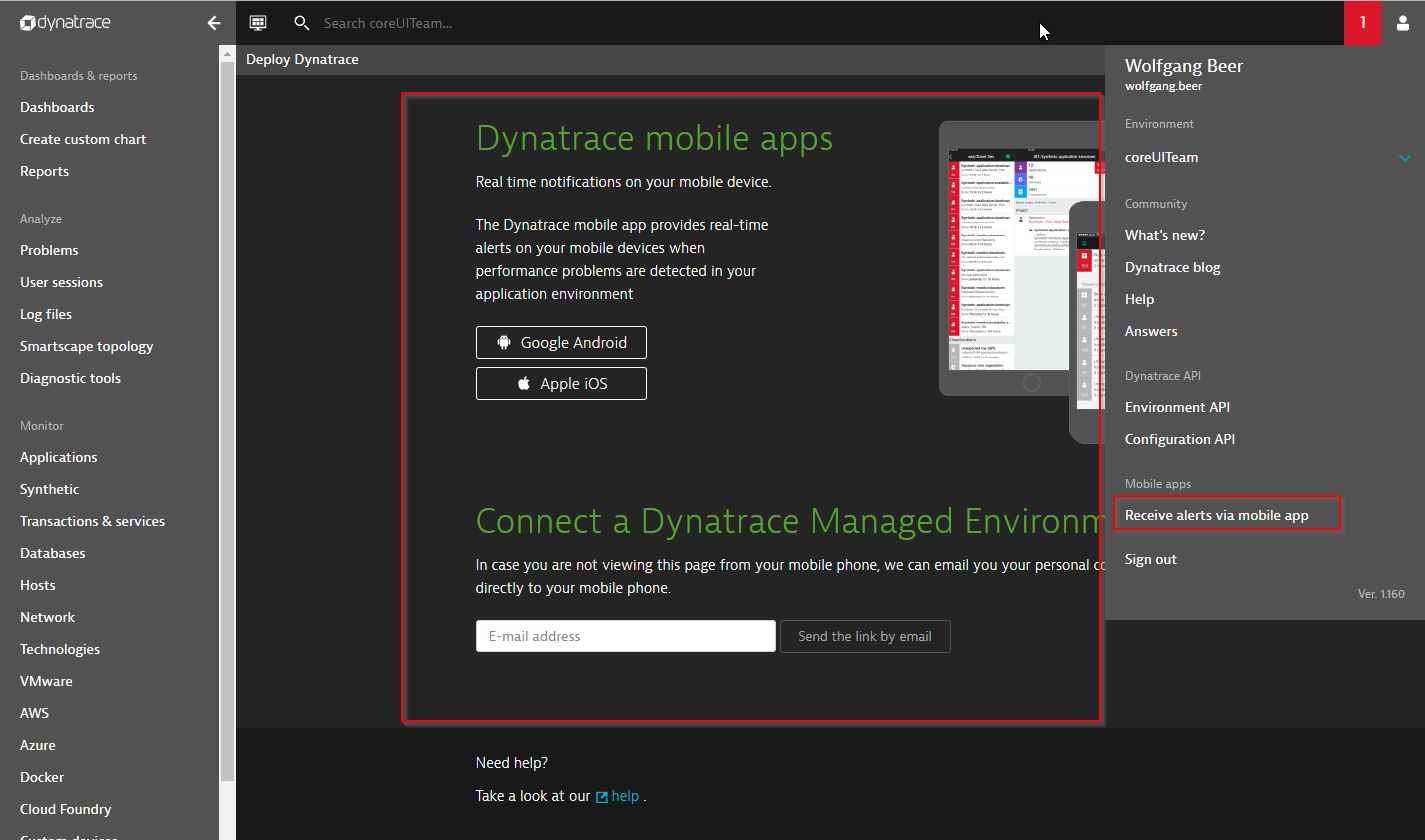
Best greetings,
Wolfgang
- Mark as New
- Subscribe to RSS Feed
- Permalink
07 Feb 2020 12:17 PM
I am not getting above window itself on dynatrace UI and also unable to log in via mobile app. getting 401 error
- Mark as New
- Subscribe to RSS Feed
- Permalink
11 Dec 2018 12:46 AM
My name is Hirata.
Thank you for your reply.
I tried with the content you answered,
The "send the link by email" screen did not appear.
I attach a screen. (Dynatrace.xlsx)
I tried installing "Dynatrace" application from mobile terminal, logged in with user name / password.
In this state, if an alert occurs, can you recognize that you can receive a push notification?
Also, does not DynaTrace receive any other methods than push notifications? (Receive mail, send SNMP trap, etc.)
Thanks.
- Mark as New
- Subscribe to RSS Feed
- Permalink
11 Dec 2018 02:01 AM
I'm sorry.
As we solved it, this issue got okay.
Thank you very much.
- Mark as New
- Subscribe to RSS Feed
- Permalink
10 Feb 2020 06:27 PM
Any managed customers will need to access the Dynatrace UI via their corporate device (Laptop Etc) once there, they will need to access the problems tab within Dynatrace and select the option to receive alerts on their mobile device. Supply an email address that the user can access. This can be a personal address if need be like: bobthebuilder@yahoo.com. You can also download the Dynatrace mobile ahead of time prior to the next steps.
A few important things to note.... 1.) When bob gets the welcome email, he will need to be on the corporate network, the same network that your desktop/laptop is on. To do this you will need to have VPN access on your phone just like you have for your laptop when you work from home.
2.) This VPN connection is only needed once. When you are finally connected to VPN, click the link in the email and that will take you to your Dynatrace UI. Supply your credentials. Dynatrace will log you in and show you the following page:
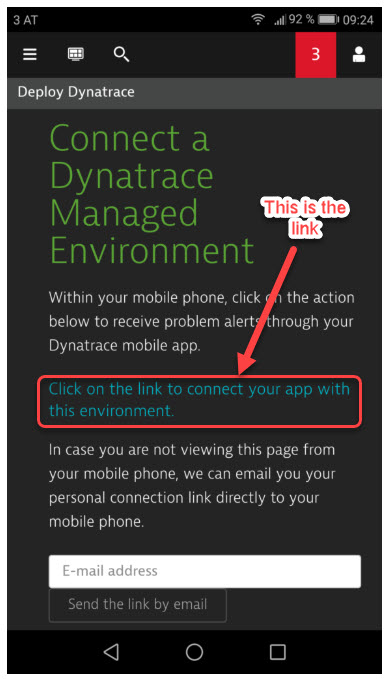
3.) The blue text is the link that you need to click on. Once you click on it, the Dynatrace Mobile app will open up and log you into the app without issue. The environment will then populate and you will see the problem alerts appear. Once this happens you can then disconnect from VPN. VPN is no longer needed at this point as the initial connection has been made.
Wifi/cellular data is the only that is needed at this point. You will now be able to view the problems via the mobile app, but you will not be able to open the issues up in the browser as you will need VPN access for that.
if you have any questions please let me know.
Featured Posts
