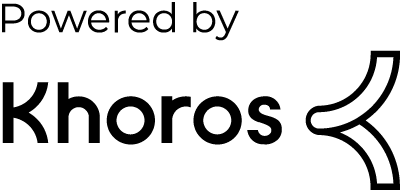- Dynatrace Community
- Dynatrace
- Ask
- Alerting
- Editing users to whom alerts are being sent to
- Subscribe to RSS Feed
- Mark Topic as New
- Mark Topic as Read
- Pin this Topic for Current User
- Printer Friendly Page
- Mark as New
- Subscribe to RSS Feed
- Permalink
30 Jan 2020
06:18 PM
- last edited on
18 May 2021
08:39 AM
by
![]() MaciejNeumann
MaciejNeumann
We need some help on removing a group from receiving alerts. Can someone provide us the steps/process on how to do it?
Solved! Go to Solution.
- Labels:
-
problems classic
-
user management
- Mark as New
- Subscribe to RSS Feed
- Permalink
30 Jan 2020 06:50 PM
Hello,
Which problem notification integration is being used? (email, ServiceNow, jira, etc.)
- Mark as New
- Subscribe to RSS Feed
- Permalink
30 Jan 2020 06:52 PM
Hello!
Without knowing your exact configuration, I can only point you to the areas that would most likely need to be updated. Under "Settings" in Dynatrace, take a look at the "Alerting Profiles".

Also take a look at "Problem notifications".

Hope that helps!
- Mark as New
- Subscribe to RSS Feed
- Permalink
30 Jan 2020 07:23 PM
@Larry R. Thanks for the screen shot and explanation; that is where I went to make changes for other alerting purposes, but I couldn't figure out the user profile aspect. Appreciate your help.
@Matthew G. This is for SNOW. I have made the changes now, and we are good. Thanks for your help.
- Mark as New
- Subscribe to RSS Feed
- Permalink
30 Jan 2020 07:25 PM
You're welcome! Glad you got it figured out.
- Mark as New
- Subscribe to RSS Feed
- Permalink
30 Jan 2020 07:17 PM
@Yashpal M., This is a two part request. It is important to understand how alerts are sent out. The first step is to create/edit an alert profile.

Once in an alert profile is created, you can filter down the scope of the alert profile by adding tags. If you have management zones you can even tie the Alert Profile to the Management Zone to give it the same view scope as the Zone - This allows you to leave the settings to "All entities" that match the Management Zone.

The other part of this is creating a type of integration for the alerts to go to. This is done by going to settings, integration, problem notifications.
Dynatrace has many out of the box integrations you can set up. Click email if you want to shoot out an email on alerts to users.
 Now you can create an Alert.
Now you can create an Alert.
Give it a meaningful name, this is only used for Dynatrace admins, for example: Easy Travel alerts.
Put in the email addresses or group emails of the users that want to get the alert. Put in a CC'ed email, I typically add myself here just to ensure the users get the emails, then i remove myself later.
You can then customize the subject line if you wish with the placeholders shown.
Now its important to select the alert profile that you just created, those these alerts will be filtered to those problems like "Chad-Test".
You can then select to send a test notification and ensure your recipients get the email.
Finally don't forget to save it!

Your Alert integrations will be shown like this. You have the ability to turn them On/Off, edit them, or delete them.

Let me know if you need any other assistance!
-Chad
- Mark as New
- Subscribe to RSS Feed
- Permalink
31 Jan 2020 01:51 PM
@Chad T. Thanks for your detailed explanation and screen shots; they were really useful. I really appreciate it. Happy Friday and a have a good weekend !!!