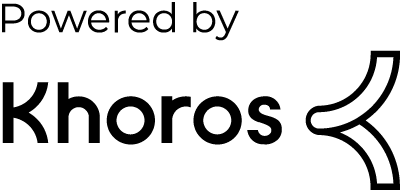- Dynatrace Community
- Ask
- Extensions
- Checking signature failed for Custom Extension 2.0 with Python and Dynatrace extension in visual studio code
- Subscribe to RSS Feed
- Mark Topic as New
- Mark Topic as Read
- Pin this Topic for Current User
- Printer Friendly Page
- Mark as New
- Subscribe to RSS Feed
- Permalink
17 May 2024
06:40 AM
- last edited on
19 Aug 2024
12:58 PM
by
![]() Michal_Gebacki
Michal_Gebacki
Hi ,
I am getting an error Checking signature failed in custom extension 2.0. However, I have used Dynatrace extension in visual studio code which will automatically do this process. And I can see that certificate uploaded successfully in Credential Vault. Can anyone help me to overcome this challenge.
Thanks in advance.
Solved! Go to Solution.
- Labels:
-
extensions
- Mark as New
- Subscribe to RSS Feed
- Permalink
17 May 2024 02:00 PM
What VSCode does is to upload the certificate to the Dynatrace environment. You still need to copy it to the OneAgent/ActiveGate where the extension will run.
- Mark as New
- Subscribe to RSS Feed
- Permalink
03 Oct 2024 11:38 AM
Hello!
I have the same issue, but the certificate is copied in the Activegate. Do we need any specific user rights?
Thanks!
- Mark as New
- Subscribe to RSS Feed
- Permalink
04 Oct 2024 04:24 PM
Hi,
It doesn’t require any specific user permissions or rights. Just ensure that the certificate is correctly placed in the Active Gate and added to the Dynatrace credential vault for signing the extension.
Hope that helps!
- Mark as New
- Subscribe to RSS Feed
- Permalink
04 Oct 2024 07:46 PM
Actually, the issue was not with user rights but with the owner.
Use the chown so that the Activegate user (dtuserag) can read the certificate.
BR
- Mark as New
- Subscribe to RSS Feed
- Permalink
08 Jul 2025 10:20 AM
I get the same error. Where should I check the certificate on the ActiveGate and OneAgent ?
Gautier
- Mark as New
- Subscribe to RSS Feed
- Permalink
08 Jul 2025 10:47 AM
Answering myself: Sign extensions — Dynatrace Docs
Remote extensions
Upload your root certificate to each ActiveGate host within the ActiveGate group selected for running your extensions
Save the root.pem certificate file in the following location:
Linux:
<CONFIG>/remotepluginmodule/agent/conf/certificates/ (default: /var/lib/dynatrace/remotepluginmodule/agent/conf/certificates/)
Windows:
%PROGRAMDATA%\dynatrace\remotepluginmodule\agent\conf\certificates
Local extensions
Upload your root certificate to each OneAgent host or each OneAgent host within the host group selected for running your extensions.
Save the root.pem certificate file in the following location:
Linux:
/var/lib/dynatrace/oneagent/agent/config/certificates
Windows:
%PROGRAMDATA%\dynatrace\oneagent\agent\config\certificates
Featured Posts