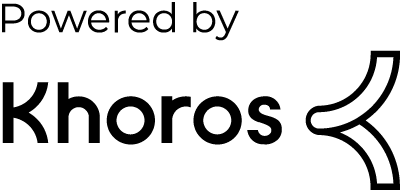- Mark as New
- Subscribe to RSS Feed
- Permalink
01 Nov 2019
06:08 AM
- last edited on
31 Aug 2022
11:49 AM
by
![]() Ana_Kuzmenchuk
Ana_Kuzmenchuk
The new Activegate synthetic engine for Windows behaves differently than the PLM agent it replaces and does not function in a corporate environment.
In the old PLM setup - when the PLM agent is installed you can override the local service account and configure a specific user to run the service as via the installation GUI.
The PLM synthetic engine then runs as that user and most importantly the synthetic browser session honors Windows user credentials for any single sign-on application.
In the new private Activegate synthetic engine it runs as a local service account with no install option to use another account.
The synthetic browser does not honor the Windows credentials for single sign-on applications as the PLM browser did, as I am unaware of any corporate environment that has single sign-on for "local service"
This means the any synthetic tests do not function that use single sign-on. eg proxy services etc..
It also means that screenshots are not able to be published back up to AWS s3.
Solved! Go to Solution.
- Labels:
-
activegate
-
user management
- Mark as New
- Subscribe to RSS Feed
- Permalink
01 Nov 2019
06:13 AM
- last edited on
08 May 2023
11:37 AM
by
![]() MaciejNeumann
MaciejNeumann
We have been able to successfully get the activegate synthetic engine to replicate the behaviour of the Private Last Mile technology.
ie. run on windows as a windows user
use the windows user active directory crendentials for synthetic testing ( replicating a synthetic user session)
use the windows network automatic proxy configuration for synthetic testing
the detail of the steps we followed are attached in a word doc.
A summary is below
Step 1 Remove existing acitvegate installation
Run "services "as admin
Stop dynatrace Synthetic
Stop dynatrace gateway
Stop dynatrace autoupdater
Run control panel | programs and features
Uninstall dynatrace synthetic
Uninstall dynatrace gateway
Delete folders
c:\ProgramData\dynatrace
c:\Program Files\dynatrace
Step 2 Install Activegate software
- Browse to our tenant install page page https ://xxx.live.dynatrace.com/#install/activegate/agwindows;gf=all
check synthetic and download
Put it in \program_files\BCC
Copy the installer command line from page above and run it
Enable proxy setting <proxy domain>:<proxy port>
Install directory default
Installation successful message is important here !!
Step 3 - Dynatrace SaaS check
Wait for the engine to come up in our https://xxx.live.dynatrace.com/ui/deploymentstatus/activegate tenant - all components must be up
check your machine name synthetic engine
Synthetic Engine status Running
Synthetic Engine health check Ok
HTTP monitors Enabled
Browser monitors Enabled
Step 4 - Stop Activegate
Run "services "as admin
Stop dynatrace Synthetic
Stop dynatrace gateway
Stop dynatrace autoupdater
Step 5 - Change Folder Permissions
Change folder permissions -
allow full control for bcc\ictdashnn on the following folders
c:\ProgramData\dynatrace
c:\Program Files\dynatrace
Do this by clicking security tab - then edit and add bcc\ictdashnn full control and save
Step 6 - Fix folder permissions
As the ictdashnn user browse to C:\ProgramData\dynatrace\synthetic and allow permanent access (For some reason the synthetic directory still requests access override)
Step 7 - Modify Activegate Chromium
In file C:\ProgramData\dynatrace\synthetic\config\config.properties
Change
- Disables AppContainer on Windows 8 and newer
com.ruxit.vuc.poolConfig.playerConfig.startupParams=--disable-appcontainer
TO - Disables AppContainer on Windows 8 and newer
com.ruxit.vuc.poolConfig.playerConfig.startupParams=--disable-appcontainer - BCC - auto detect Proxy
com.ruxit.vuc.poolConfig.playerConfig.startupParams=--proxy-auto-detect
Step 8 - Run Activegate as the user ictdashnn
Change the logon as user for the 2 following services to username@domain.com ( password in the password portal)
Dynatrace Gateway
Dynatrace Synthetic
Step 9 - Delay start the synthetic engine
Change Dynatrace Synthetic service to be "Automatic (Delayed Start)"
Step 10 - Reboot
Step 11 - Fix Location in Dynatrace SaaS
Browse to https://xxxx.live.dynatrace.com/#settings/syntheticprivatelocations;gf=all
You will need to reconfigure the activegate into locations
- Step 12 - Reboot*
NOTE: Changing config.properties is not supported. Upgrade will overwrite those settings at this moment.
- Mark as New
- Subscribe to RSS Feed
- Permalink
24 Jan 2022 08:33 PM
I was looking to replicate this, and maybe I am misunderstanding the post... but where does this account come from?
"allow full control for bcc\ictdashnn on the following folders"
- Mark as New
- Subscribe to RSS Feed
- Permalink
25 Jan 2022 11:59 AM
It's a domain account that you need to set up. So in the example it was user ictdashnn in bcc domain. But you would use your own domain and relevant account name
- Mark as New
- Subscribe to RSS Feed
- Permalink
01 Nov 2019 06:13 AM
To summarize what we have done here and what the discussion is currently about.
1. The gateway and synthetic engines need different proxy configurations as one is Java and one is Chrome, Currently Dynatrace only supports one config shared by both, ( your java engine does not honor user or AD credentials sets - Chrome however can be configure to do so)
2. the gateway process and synthetic process on windows is now running as a domain use - as per PLM.
So we have found a way to make both those things happen but.....
for 1. how do we make the proxy configurations different and have it stick during upgrades? or how do we make Java behave like chrome.
for 2, how to we stop the upgrade process changing the services back to "local system"?
Remembering that auto updates is not far away for activegate on windows 🙂