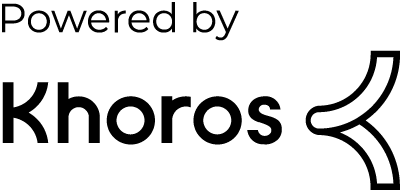- Dynatrace Community
- Learn
- Troubleshooting
- Azure Log Forwarder Troubleshooting
- Subscribe to RSS Feed
- Mark as New
- Mark as Read
- Printer Friendly Page
- Mark as New
- Subscribe to RSS Feed
- Permalink
on
08 May 2024
07:08 AM
- edited on
07 Aug 2025
10:18 AM
by
![]() jonghpark
jonghpark
1. Installation didn't finish successfully.
Since the integration requires the deployment of resources in your Azure environment, prerequisite conditions might not always be met or there might be environment variables defined not accurately. See the list of prerequisites.
Make sure that there is a connection between the current machine (VM or Cloud console) and your DT environment:
curl -v https://<specified_dynatrace_URL>
Make sure that you declared correctly the necessary environment variables before running the script. You can verify if they have the desired value with this command:
echo $<environment_variable_name>
Other external errors should appear in the console after running the installation script.
2. Missing logs in Dynatrace
Sometimes, the logs we expect to observe are not generated or configured to be collected in Azure in the first place, so nothing will be ingested into DT.
Firstly, verify that the resource you want to monitor generates logs. You can do that in your Azure console:
1. Select an existing instance and look for its Activity log section.
2. Verify that you configured instance's Diagnostic Settings to send its logs to the Event Hub. For more details, see Azure's documentation.
Once everything is set up, you should see activity being registered in the Event Hub's instance. You can check that also through the console, in Event Hubs service, by selecting your created Namespace and observing data in its charts, in the Overview section.
3. Delayed logs in Dynatrace
If you go over the stated throughput limits, delays in log ingestion will start to appear.
One way to check if you are dealing with bigger loads is by observing the metric Outgoing Bytes of your Event Hub (Azure console > Event Hubs service > select your Namespace > Metrics section).
If you see consistent values above the limits in that chart, it means that the messages are being queued and cannot be processed in real time. In that case, you need to follow our aforementioned scaling guide.
4. Other errors
Any error during the log collection from the Azure environment and ingestion into Dynatrace should appear in the logs from the deployed Azure Function.
You can check them through your Azure console:
1. In the Function App service, select your Function App instance (the Log Forwarder that we create while installing the integration) from the list.
2. Select the default Function (named logs_ingest).
3. See the Monitor section, Logs tab.
Once it's connected, real time logs will appear in the box.
Search there for any errors or misconfigurations, or collect evidence from your environment (logs, screenshots, explanations, etc.) and contact Support.