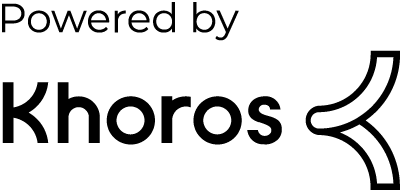- Dynatrace Community
- Dynatrace
- Learn
- Troubleshooting
- Missing Synthetic screenshots. Information and how to troubleshoot...
- Subscribe to RSS Feed
- Mark as New
- Mark as Read
- Printer Friendly Page
- Mark as New
- Subscribe to RSS Feed
- Permalink
06 Sep 2023 04:15 PM - edited 26 Apr 2024 07:55 AM
Information about the Synthetic Screenshots:
- Reference screenshots are taken when the monitor is created or edited, and subsequently, every 24 hours from a random monitoring location.
- Screenshot retention is based on execution retention. They are considered part of the execution data for the execution when they were taken. The default retention time for screenshots is 35 days, however, it can be less in some Managed Environments depending on their storage settings.
- Screenshots are captured at the end of each script event, even those without timings.
- Success (expected) screenshots are only taken on the first execution, so if your monitor is always successful and has no screenshots, it is possibly always on a re-run.
- You can verify the origin of a screenshot by following these steps:
- Navigate to the Synthetic dashboard and click on "Analyze executions."
- Select the specific execution you're interested in from the list.
- Above the screenshot, you will find a label displaying the date and location, indicating, "Screenshot from <date> in <location>."
- Click on this link, and you will be instantly directed to the execution where the screenshot was taken or attempted to be taken. Example:
Screenshot Storage:
- SaaS: Screenshots are stored in Amazon S3.
- Managed: Clusters installed after version 1.216 store screenshots on the cluster, in Cassandra. For clusters installed before this version, screenshots are stored in Amazon S3. To modify the storage setup to cluster-based, create a support ticket.
Troubleshoot:
- Confirm that the executions are not always re-runs. Go to the Synthetic, click on “Analyze executions”, and in the execution time, select different timings and confirm the “Execution type” is standard (and not re-run) for some of the executions.
Dynatrace SaaS (Private Locations - Stores screenshots in S3):
- Ensure that the ActiveGate can access the Amazon S3 service.
- The following domains in the firewall configuration must be allowed:
- ruxit-synth-screencap.s3-accelerate.amazonaws.com for screenshot storage.
- ruxit-synth-screencap.s3.amazonaws.com for screenshot access and viewing.
Dynatrace Managed (Public Locations):
Note: Cluster-side screenshot storage is the default for newly created Managed Clusters since version 1.216.
- Make sure the endpoint below is allowed to receive data on your Cluster ActiveGate: /beacon/synthetic/screenshot/[uuid] - Where uuid is the Environment ID.
Dynatrace SaaS and Managed (Private Locations):
How to identify issues in the logs:
- In the browser_#.log file (/var/tmp/dynatrace/synthetic or %PROGRAMDATA%\dynatrace\synthetic):
Look for any errors related to "SCREENSHOT" or "SCREENCAP." These errors are related to taking and storing the screenshots locally on the Virtual User Controller (VUC).
- In the vuc-browser.log file. (/var/log/dynatrace/synthetic/ or <LOG>/synthetic/log or %PROGRAMDATA%\dynatrace\synthetic\log):
Check for "[SCREENCAP]" errors. These errors occur when uploading the images from the VUC to either S3 or the cluster.
Known issues/errors:
ERROR AwsS3CloudFileManager: [SCREENCAP] Exception caught while uploading file /var/tmp/dynatrace/synthetic/screenshots/ AmazonS3Exception: Forbidden (Service: Amazon S3; Status Code: 403; Error Code: 403 Forbidden…)
ERROR AwsS3CloudFileManager: [SCREENCAP] Exception caught while uploading file /var/tmp/dynatrace/synthetic/screenshots/image.jpeg AmazonS3Exception: URLBlockedServers (Service: Amazon S3; Status Code: 403; Error Code: 403 URLBlockedServers)
Possible solutions:
1 - Proxy needed between the AG and Amazon S3:
Add the proxy connection details to the [synthetic] section of the ActiveGate custom.properties file (which are located in the ActiveGate configuration directory)
Example:
[synthetic] proxy-server=<proxy between AG and S3> proxy-port=8080 proxy-user=username proxy-password=password
2 - Proxy not needed:
Add "proxy-non-proxy-hosts" to specify a list of hosts that require communication without proxy.
More information: https://www.dynatrace.com/support/help/shortlink/synthetic-proxy-authentication
3 - Need to separate the S3 and Monitor proxy settings:
Since release 1.227 you can selectively enable proxy for Monitors or S3, by adding the following flags to VUC user.properties (default path /var/lib/dynatrace/synthetic/config/user.properties
com.vuc.proxy.s3.enabled=false com.vuc.proxy.monitor.enabled=true
Restart vuc.service/ Dynatrace Synthetic service after this update.
ERROR AwsS3CloudFileManager: [SCREENCAP] Exception caught while uploading file /var/tmp/dynatrace/synthetic/screenshots/ SunCertPathBuilderException: unable to find valid certification path to requested target.
- It usually means that there is a certificate issue when ActiveGate is trying to connect to Dynatrace.
Possible solution:
- You will probably need to add the certificate to truststore. Here you can find the documentation with more information.
ERROR AwsS3CloudFileManager: [SCREENCAP] Exception caught while uploading file C:\\ProgramData\\dynatrace\\synthetic\\temp\\synthetic\\screenshots\\image.jpeg to S3 bucket... Proxy Authentication Required (Service: Amazon S3; Status Code: 407; Error Code: 407 Proxy Authentication Required; Request ID: null; S3 Extended Request ID: null; Proxy: <yourproxy>)
- Proxy credentials are needed.
Possible solution:
- You will have to add the following details to the [synthetic] section of the custom.properties file (which are located in the ActiveGate configuration directory)
Example:
proxy-user=username proxy-password=password
After saving it, the proxy password will be encrypted. You can then restart the Dynatrace Gateway and Dynatrace Synthetic services.