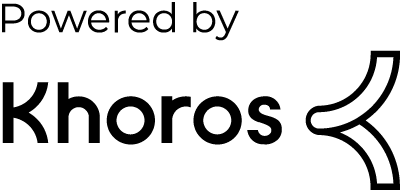- Dynatrace Community
- Dynatrace
- Learn
- Troubleshooting
- SNMP Traps Troubleshooting Guide
- Subscribe to RSS Feed
- Mark as New
- Mark as Read
- Printer Friendly Page
- Mark as New
- Subscribe to RSS Feed
- Permalink
on
30 Jul 2025
11:46 AM
- edited on
07 Aug 2025
10:13 AM
by
![]() jonghpark
jonghpark
- Summary
- Things to know
- Where to look for symptoms?
- Problems
- No Traps count metric nor(or) trap Log Events
- Troubleshooting
- Traps count metrics is non-zero but trap Log Events are missing
- Troubleshooting
- Traps count metric is zero and trap Log Events are missing
- Rejected Metrics
- Troubleshooting
- Rejected Logs
- Troubleshooting
- Monitoring Configuration is in Pending status
- Troubleshooting
- Solution
- Verify Network Connectivity
- Troubleshooting
- Wrong IP net address
- Troubleshooting
- Solution
- Verify SNMP Trap source IP included in address space
- Troubleshooting
- Verify that the SNMP Traps datasource is listening on the port
- Troubleshooting
- Authentication Error
- Troubleshooting
- Verify that traps reach the host that runs the extension
- Troubleshooting
- Verify firewall, SELinux or similar tools settings
- Troubleshooting
- Send traps manually
- Troubleshooting
- Device name is coming as Device IP
- Troubleshooting
- MIBs issues
- Troubleshooting
- SNMP Traps DataSource related knowledge
- Useful links
- What's next
Summary
This troubleshooting article will help you resolve some common issues faced while installing and setting up SNMP trap-based extensions.
Things to know
SNMP Traps (com.dynatrace.extension.snmp-traps-generic) is a special extension that generates Log Events based on the captured traps in the network. It also produces single metric com.dynatrace.extension.snmp-traps-generic.traps.count that is number of captured traps in the interval.
SNMP Traps extensions use datasource that binds to and listens on the configured UDP port. Incoming packets are filtered by the configured IP address and mask. Finally, the packets are verified against provided credentials (v1, v2c, or v3). If there were no errors along the way, the Log Events should be visible in the Logs screen.

Where to look for symptoms?
Specific symptoms mentioned in this article can be seen in the Extensions app/Extension page in the Dynatrace Hub and file logs. Here is how you can find them.
SFM logs
SFM logs are available in the health tab on the Extension page in the Extensions app or on Extension page in the Dynatrace Hub.
Log files can be found in the paths:
- Linux ActiveGate: /var/lib/dynatrace/remotepluginmodule/log/extensions/datasources/<directory_corresponding_to_the_used_extension>
- Windows ActiveGate: %PROGRAMDATA%/dynatrace/remotepluginmodule/log/extensions/datasources/<directory_corresponding_to_the_used_extension>
- Generated support archive from the ActiveGate (How to collect a Support Archive): /remotepluginmodule/log/extensions/datasources/<directory_corresponding_to_the_used_extension>
Problems
No Traps count metric nor(or) trap Log Events
Troubleshooting
- Verify the result of metric dsfm:server.metrics.rejections. Common cause of issue are exhausted DDUs.
- Verify the result of metric dsfm:extension.engine.logs_ingest.records_rejected.
- Check Logs limits in the Dynatrace environment.
- Investigate snmptraps datasource and Extensions Execution Controller logs.
Traps count metrics is non-zero but trap Log Events are missing
Troubleshooting
- Verify the result of metric dsfm:extension.engine.logs_ingest.records_rejected.
- Check Logs limits in the Dynatrace environment.
- Make sure you use the latest version of SNMP Traps extension and have Events feature set enabled.
Traps count metric is zero and trap Log Events are missing
There can be multiple reasons that can cause metrics and trap LogEvents to not show up. Listed below are some common causes -
Rejected Metrics
Troubleshooting
Verify the result of metric dsfm:server.metrics.rejections. Common cause of issue are exhausted DDUs.

Rejected Logs
Troubleshooting
- Verify the result of metric dsfm:extension.engine.logs_ingest.records_rejected.
- Split the metric on the log source and see if the traps are in there.
Monitoring Configuration is in Pending status
Troubleshooting
For SNMP Traps extension, due to the "reverse" function of the data source listening rather than making requests, the EEC status for the extension is not set by using a fastcheck.
The monitoring configuration will stay pending until an ActiveGate in the configured AG group has received the configuration, which can take a few minutes.
If the monitoring configuration is still in pending state after approximately 10 minutes or so, the issue may be related to the Extension Execution Controller (EEC) or something on the ActiveGate blocking the extension from running properly.
Solution
Generate a support archive from the relevant ActiveGate and review the EEC and SNMP Traps-based extension logs.
Verify Network Connectivity
Troubleshooting
First, verify that there is network connectivity from the device that is sending the SNMP Traps to the ActiveGate that is running the SNMP Traps extension using curl with the telnet protocol. The default port for receiving SNMP Traps is port 162, however, different ports can be used.
curl telnet://<AG ip-address/hostname>:162If the curl from the SNMP-enabled device fails, there may be an intermediate network device, such as a firewall, blocking the traffic between the SNMP-enabled device and the AG, or potentially a missing network route between subnets.
Wrong IP net address
Troubleshooting
This error occurs when a monitoring configuration has been set with an IP address that does not follow CIDR Notation, if targeting traps from a single host, /32 must be added to meet the requirements. i.e. 10.126.240.38/32.
[ds:snmptraps] [severe] [INVALID_CONFIG_ERROR] Wrong ip net address 10.126.240.38 [status code=32] Solution
Use a correct IP address/Mask.
Verify SNMP Trap source IP included in address space
Troubleshooting
Each monitoring configuration for an SNMP Traps extension has a field that configures the IP address space in CIDR Notation that expected SNMP Traps will be received from, sometimes it may be a /32 listing for a single host up to /8 for an entire class A private network full of IP addresses.
If you are unfamiliar with the process of calculating subnets and determining the IP addresses that would be contained in the address space, a subnetting calculator tool can be utilized to determine the valid IP range. For example, this subnet calculator that takes the input of the subnet mask and an IP address and provides the network address and usable IP range among additional details.
Input

Output

Notice: The IP address/Mask used in the extension monitoring configuration must match the source IP address of the packet that the datasource 'sees' - therefore, if a proxy is used, the extension monitoring configuration must be configured with the IP address/Mask that includes the proxying service IP address.
Verify that the SNMP Traps datasource is listening on the port
Troubleshooting
If an SNMP trap listener is already running on the same host and using port 162, the SNMP Traps extension will not be able to bind to that port, preventing it from receiving SNMP traps properly.
Utilize the command below to output the ports that the host is listening on and review the output to determine if port 162 or the port in the monitoring configuration is actively being listened on by a process other than the ActiveGate/EEC.
The below commands aim to filter the listening processes to target the specific process of the SNMP Traps datasource.
- Linux:
sudo lsof -a -u dtuserag -nP -iUDP ---- COMMAND PID USER FD TYPE DEVICE SIZE/OFF NODE NAME dynatrace 1904 dtuserag 7u IPv6 23455 0t0 UDP *:162 - Windows:
netstat -abon -p UDP Active Connections Proto Local Address Foreign Address State PID UDP 0.0.0.0:123 *:* 2916 W32Time [svchost.exe] UDP 0.0.0.0:162 *:* 6800 [dynatracesourcesnmptraps.exe]
Notice: Depending on the OS, datasource might not report any issue with port binding even if it's already used by another program. Effectively it will bind to the port, but traps would reach the other program that had bound to port in the first place.
Authentication Error
Troubleshooting
Check the correctness of the authentication parameters and try to manually enter them in the extension monitoring configuration. Compare the authentication parameters from the extension monitoring configuration with the trap sender authentication settings (they should be the same). Avoid using special characters (@ $ # % etc.). Pay attention to smallest details e.g. usage of AES256C instead of AES256. Verify that environment is configured according to documentation.
Verify that traps reach the host that runs the extension
Troubleshooting
- It can be done with tcpdump tool or Wireshark.
tcpdump -i eth0 -w output.pcap
Verify firewall, SELinux or similar tools settings
Troubleshooting
Even if the packets reach the host running extension, firewall or similar tools might still block datasource from getting the traps. This is very common issue and it is being frequently overlooked by a customer.
- Review the firewall settings and make sure that the incoming traffic is allowed on the specified port and there are no rules that block it.
- Review the SELinux settings, and make sure that dynatracesourcesnmp is allowed (or not blocked) to bind to ports lower than 1024. Notice: In case SELinux here is the command that you can use to see if UDP traffic on port 162 is allowed semanage port -l | grep http_port. If there is no rule for UDP on port 162 then you can add this by calling this command: semanage port -a -t http_port_t -p udp 162.
- As an additional test, configure SNMP Traps to listen on higher port like 9162 and try sending traps on that port. If traps are received, that means the problem still lies somewhere in the customer's environment.
Send traps manually
Troubleshooting
If the SNMP trap provider doesn't produces ones all the time. Use snmptrap tool or any of your choice. It is worth collecting network packets when sending SNMP traps. This can help investigate the issue and confirm that the trap has reached the desired host.
tcpdump -i eth0 -w output.pcapDevice name is coming as Device IP
Troubleshooting
Verify resolving the raw IP to the DNS name from the host where the extension monitoring configuration works.
nslookup <IP>Notice: The SNMP traps datasource needs at least two traps with the same address to send the resolved IP. Resolving raw IP to DNS name is running in parallel to avoid blocking the sending of traps and improve performance.
MIBs issues
Troubleshooting
The SNMP traps data source uses a default set of MIB files. You can also extend the default set with your own files. There are often issues with loading MIBs and translating OIDs based on the MIB files https://docs.dynatrace.com/docs/ingest-from/extensions20/data-sources/snmp-extensions/snmptraps-exte....
- Verify if the traps are translated after changing the SNMP version. For example, from SNMP v1 to SNMP v2c. It can mean that the MIB module cannot support all SNMP versions, and an updated MIB file is required.
- Verify NOTIFICATION-TYPE in the MIB file. Some vendor's MIB modules, and even some RFCs, defined a NOTIFICATION-TYPE with a parent of zero but without an object name for that zero, which results in incorrect MIB resolution by our SNMP traps datasource. More information can be found at the link https://www.ibm.com/docs/en/netcoolomnibus/8.1.0?topic=snmp-mib-object-types#omn_ref_mib_mibobjects_....For example:
- At the start of the mib, this is defined.
netapp0 OBJECT IDENTIFIER ::= { netapp 0 } - Then there is some kind of overlap.
::= { netapp 0 1131 }
- At the start of the mib, this is defined.
Potential solution:
Try to manually updating mib file to change ::= { netapp 0 x} to ::= { netapp0 x} or remove all '0' in all objects (expect for netapp0).
- Verify if in the MIB file in the fragment DEFINITIONS ::= BEGIN, there are excessive whitespaces in between ::= and BEGIN and there should be only a single space.
-
Check MIB files defines the names from the ROOT, otherwise OIDs are not resolved correctly.
SNMP Traps DataSource related knowledge
Useful links
- SNMP traps data source - official documentation for SNMP traps data source
- Custom MIB files - official documentation how to add custom MIB files.
- Dynatrace HUB - all released extensions, where you can download and gain more information about them
- Extensions 2.0 - what are extensions 2.0
- Custom Extensions Creator - create custom extension directly on the Dynatrace web UI
- Signing extensions - how to sing an extension
What's next
If none of the solutions above has worked for you and you are still experiencing issues with the SNMP Traps extension you are trying to configure there's always a chance that there is a problem with the extension itself or the underlying data source.
In that case feel free to open a support ticket specifying:
- A description of the problem
- A list of troubleshooting steps that have been performed
- Logs from the ActiveGate - support_archive.zip (How to collect a Support Archive)
- Working link to the environment
- Dynatrace version
- ActiveGate version
- Extensions Module version
- Monitoring configuration ID/name
- Screens from the UI where the problem is visible (e.g., monitoring configuration error, errors in log monitoring, data gaps, or lack of data on the dashboard/data explorer)
- If it's a custom extension please provide the extension YAML or ZIP file
- TCP dump (recorded communication between ActiveGate and SNMP trap provider)
If this article has helped you and provided you with valuable insight, please give it a thumbs-up (kudos).
Congratulations for this excellent article! I'm a heavy user of traps, in several clients, and wasn't expecting to learn anything, but I did! Some notes:
- Traps are typically UDP/162, so a telnet curl might not work, but traps still get through
- I normally do the tcpdump with a filter for the specific SNMP traps port, as you might have much more traffic in the AG server:
tcpdump -i eth0 -w output.pcap udp port 162