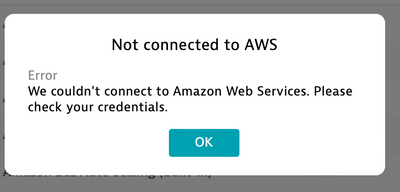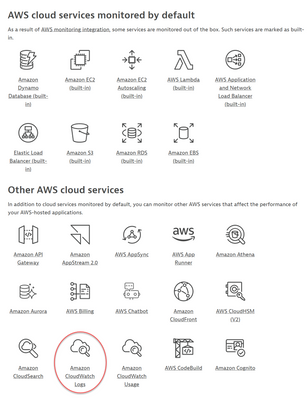- Dynatrace Community
- Ask
- Cloud platforms
- Error: Not connected to AWS
- Subscribe to RSS Feed
- Mark Topic as New
- Mark Topic as Read
- Pin this Topic for Current User
- Printer Friendly Page
- Mark as New
- Subscribe to RSS Feed
- Permalink
12 Sep 2023
02:17 PM
- last edited on
13 Sep 2023
08:06 AM
by
![]() MaciejNeumann
MaciejNeumann
Hi,
After successful connection to AWS by Role-based authentication I cannot add Amazon CloudWatch Logs Service. When I'm trying to do so this pop up comes out:
I added CloudWatch permissions policies in AWS account and used this docs to connect:
Also I can't use alerting rules wich is most important for me to create
Appreciate your help 🙂
Solved! Go to Solution.
- Labels:
-
aws
- Mark as New
- Subscribe to RSS Feed
- Permalink
12 Sep 2023 07:22 PM
Hello @Pawel_Zalewski under role based auth you can monitor the "default" services without an ActiveGate:
As you can see Amazon Cloudwatch Logs is non default so you must install and configure an Environment ActiveGate if you want to monitor either or both of the following:
- More than 2,000 AWS resources (AWS service instances)
- Non-default AWS Cloud services
You need an AG on your EC2 Account:
Create a role for ActiveGate on the account that hosts ActiveGate
- Download the YAML file with CloudFormation template.
- Create the stack in your Amazon Console:
- In your Amazon Console, go to CloudFormation.
- Go to Stacks and create a new stack with new resources.
- Select Template is ready, upload the template you created above, and then select Next.
- In Parameters, for Monitored Account ID, enter the ID of the account Dynatrace will monitor. Optionally, adapt other parameters as needed.
- Enter a name for your stack, and then select Next twice.
- Review your configuration, select I acknowledge that AWS CloudFormation might create IAM resources with custom names, and select Submit.
3. Go to the Amazon EC2 console, right-click an instance hosting your Environment ActiveGate, and select Security > Modify IAM role.
4. Select the role you created in step 1 and select Update IAM role.
Part 2
Create a monitoring role for Dynatrace on your monitored account
After the Dynatrace_ActiveGate_role is created on the account hosting the ActiveGate, create a role for the account to be monitored.
- Download a YAML file with CloudFormation template from github role_based_access_AG_account_template.yml.
- Create the stack in your Amazon Console:
- In your Amazon Console, go to CloudFormation.
- Go to Stacks and create a new stack with new resources.
- Select Template is ready, upload the template you created above, and select Next.
- In Parameters, enter External ID, ActiveGateRoleName and ActiveGateAccountID from the stack created in Step 2.3.2.1. Optionally, adapt other parameters if needed.
- Enter a name for your stack, and then select Next twice.
- Review your configuration, enable I acknowledge that AWS CloudFormation might create IAM resources with custom names, and select Submit.
Hope it helps!!!!
- Mark as New
- Subscribe to RSS Feed
- Permalink
13 Sep 2023 11:18 AM
Thanks a lot! I missed this steps:
3. Go to the Amazon EC2 console, right-click an instance hosting your Environment ActiveGate, and select Security > Modify IAM role.
4. Select the role you created in step 1 and select Update IAM role.
Now it's working 🙂
Featured Posts