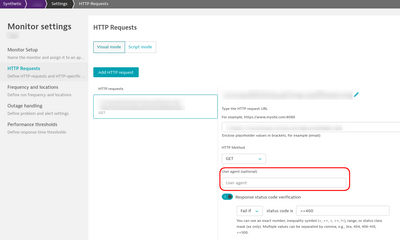- Dynatrace Community
- Ask
- Synthetic Monitoring
- Provide other supported browsers for Synthetic monitor
- Subscribe to RSS Feed
- Mark Topic as New
- Mark Topic as Read
- Pin this Topic for Current User
- Printer Friendly Page
- Mark as New
- Subscribe to RSS Feed
- Permalink
02 Aug 2021
01:45 PM
- last edited on
03 Aug 2021
08:59 AM
by
![]() MaciejNeumann
MaciejNeumann
Hi Team
For some reason, chrome has been blocked from all servers including Activegate servers and browser monitors not working in our environment. Now onwards MS edge chromium is in use. Could you please test and let us know if we can create synthetic monitors using the MS Edge browser? Also, let us know if any alternative is available other than chrome browser.
Solved! Go to Solution.
- Labels:
-
browser monitors
-
synthetic monitoring
- Mark as New
- Subscribe to RSS Feed
- Permalink
02 Aug 2021 04:15 PM
You can make a Synthetic via the Edge browser. Just open up Dynatrace in Edge and go thorough the motions of creating a synthetic browser via edge and install the plugin 🙂
- Mark as New
- Subscribe to RSS Feed
- Permalink
02 Aug 2021 06:17 PM
As Chad says, it's possible to create a script with Edge.
But since you mention Activegate, I might assume that you have private Synthetic locations. In that case, I believe there is not support for it yet.
- Mark as New
- Subscribe to RSS Feed
- Permalink
02 Aug 2021 06:19 PM
@AntonioSousa This function works for Public and Private locations
- Mark as New
- Subscribe to RSS Feed
- Permalink
02 Aug 2021 06:56 PM
I really didn't express myself in the best way. And now I'm noticing that I was trying to reply to @siddhi_parkar , but replied to your comment instead 😥
The Edge browser can be used to create the scripts. But what I was referring to was the browser that runs 24/7 on an Activegate. To my knowledge, that does not support the Edge browser. So, if @siddhi_parkar is using a Synthetic private location, he might be able to script with Edge, but not be able to run the monitoring 24/7. In the public locations, I'm also pretty sure that Edge is also not supported.
- Mark as New
- Subscribe to RSS Feed
- Permalink
02 Aug 2021 06:59 PM
@AntonioSousa We have tested and verified synthetics on an Application via Chrome and Via Edge. It all comes down to the Browser you use for the synthetic recorder. Edge and Chrome is supported.
- Mark as New
- Subscribe to RSS Feed
- Permalink
22 Feb 2022 10:56 AM
Actually, only Chrome is currently supported for the Synthetic Recorder (see https://www.dynatrace.com/support/help/shortlink/synthetic-monitoring#supported-browsers).
I hear it still works in Edge in most cases, though...
- Mark as New
- Subscribe to RSS Feed
- Permalink
03 Aug 2021 11:02 AM - edited 03 Aug 2021 11:09 AM
Hi, @siddhi_parkar !
Maybe an interesting approach is the "User Agent" customization, on the Synthethic Monitor's settings!
It's kind of a simple workaround, but maybe just enough to suit your needs!
In that case, you will just have to open up Microsoft Edge Developer Tools, manually access the page you are trying to monitor, and copy the User-Agent that Edge is sending. You then copy it into the Monitor's settings so that it sends that header as well!
The setting I'm talking about is accessible on:
Browser monitor:
HTTP monitor (you have to jump into "HTTP Requests", on the left):
Additionaly, the servers you are trying to access might also be verifying User-Agent Client Hints headers .
You can also set them up!
Browser monitor (just scroll down, from the previous screenshot):
HTTP monitor (you have to jump into the "Advanced setup", on the left):
Hope this helps!
- Mark as New
- Subscribe to RSS Feed
- Permalink
22 Apr 2022 04:12 PM
Thank you so much all of you for the update.
Featured Posts