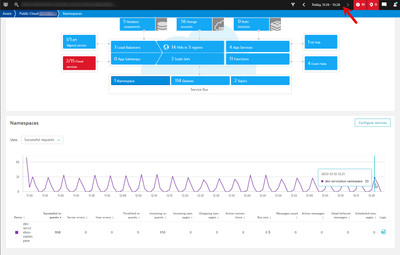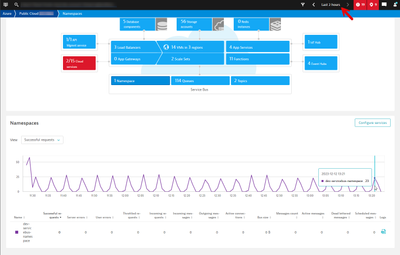- Dynatrace Community
- Dynatrace
- Learn
- Troubleshooting
- Azure monitoring setup: Timeframe comparison troubleshoot (custom timeframe versus Last X)
- Subscribe to RSS Feed
- Mark as New
- Mark as Read
- Printer Friendly Page
- Mark as New
- Subscribe to RSS Feed
- Permalink
12 Dec 2023 03:33 PM - edited 14 Dec 2023 01:57 PM
It's crucial to choose the appropriate timeframe option based on your needs. You can find it in the right corner of the top menu bar.

Last Xdisplays only the most recent value of the selected metric.Custom timeframeallows you to specify a time range and view the average value over that period.
For example, if you select Last 2 hours, you'll only see the most recent value from the past two hours. However, if you select a custom timeframe of Last 2 hours, you'll see the average value for the metric over the entire two-hour period.
@karolinaboba , this is very interesting!
Could you please elaborate more?
An example will be of a great help.
Hi, @mkulov!
Coming up with an example 🙂
The first screenshot: When you select the Custom timeframe (in this case Today, 11:29-13:28), you can see values forSuccessful requests (in this case 958) in the table below the chart.
The second screenshot: When you select the timeframe Last X (in this case Last 2 hours), you can only see the last given value, which is 0.
You can find the examples in the screenshots below. Hope it helps!