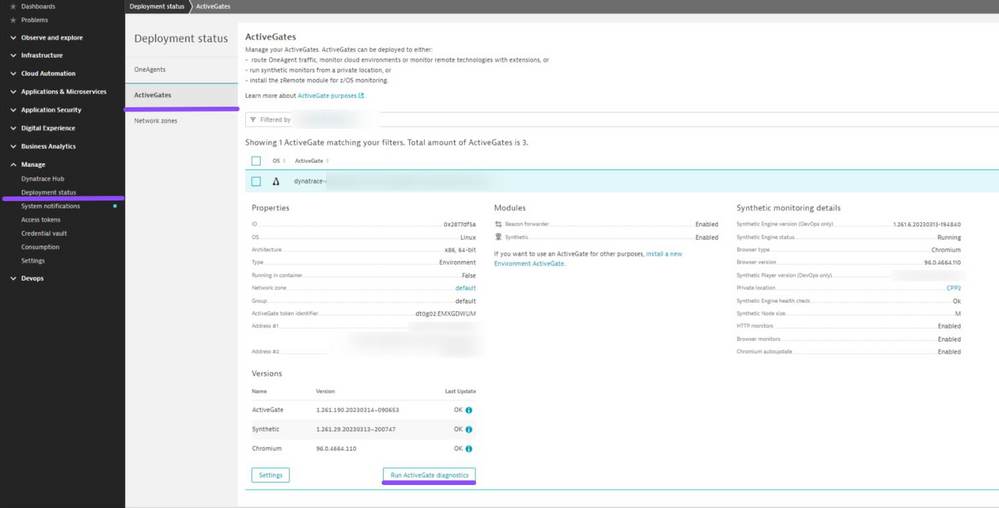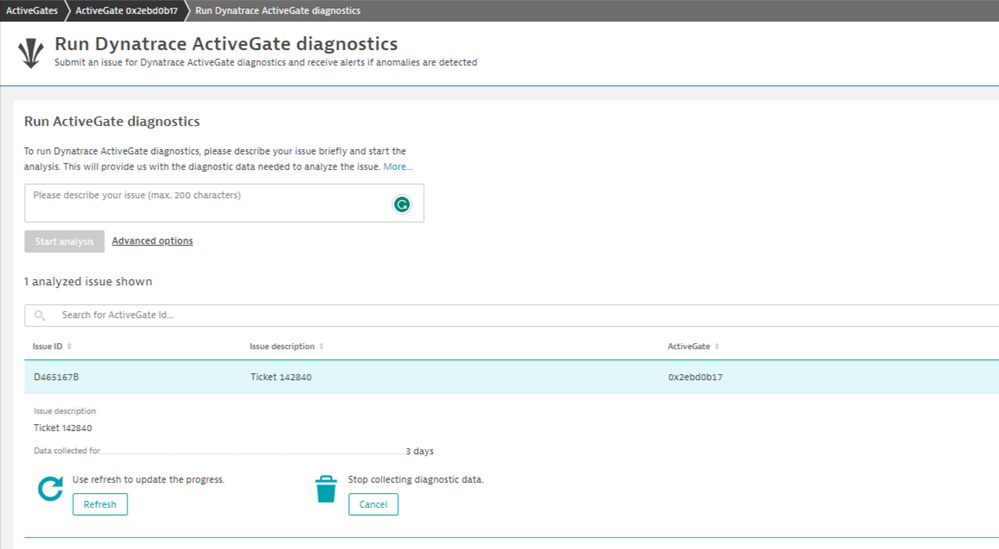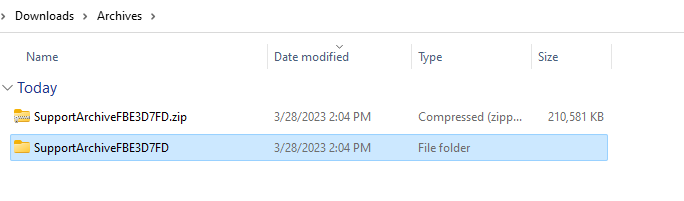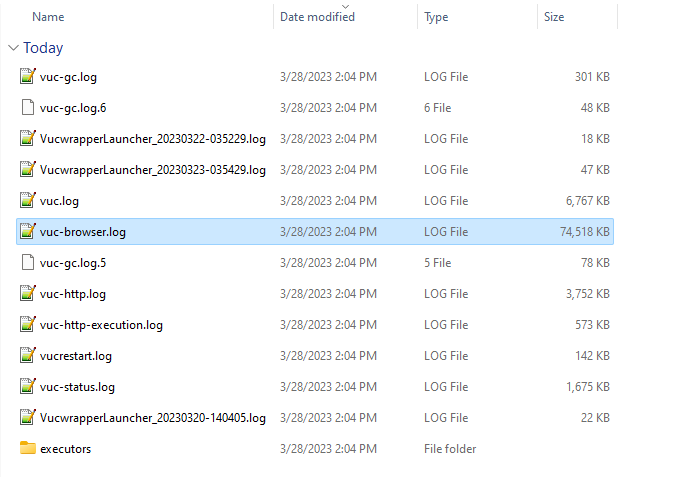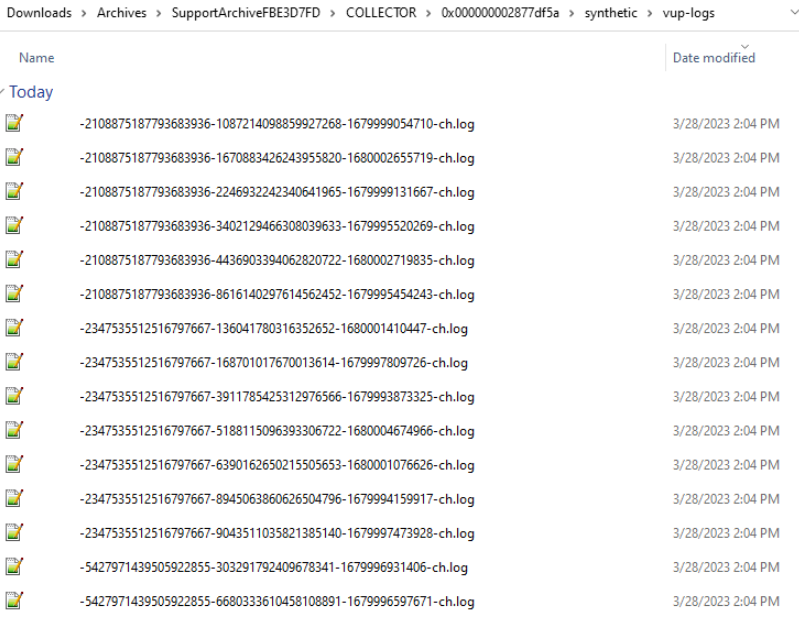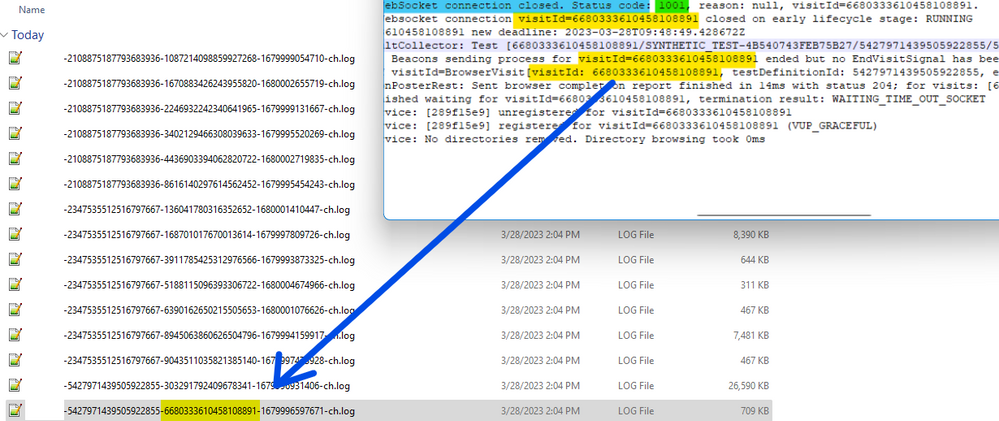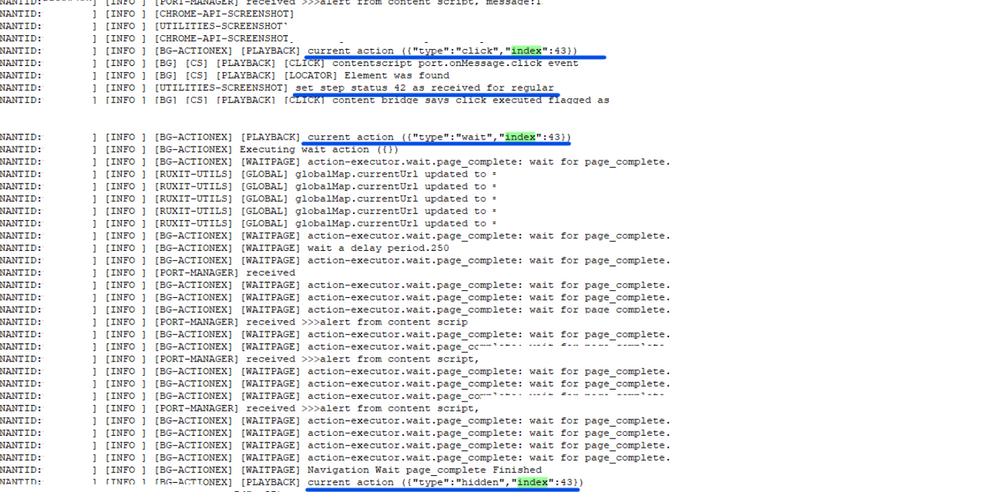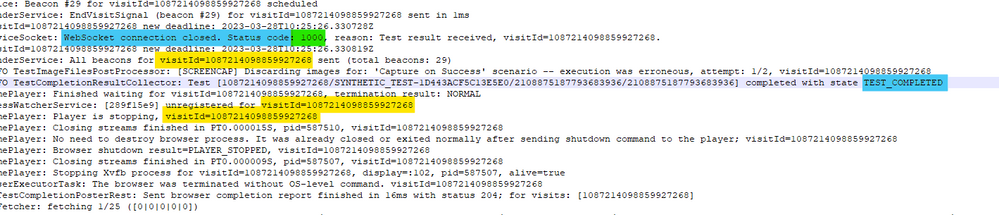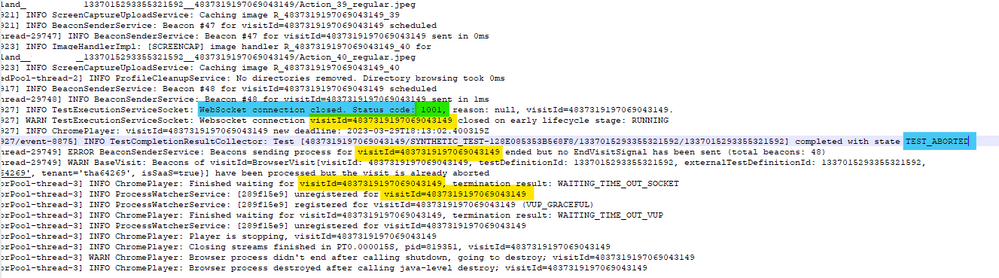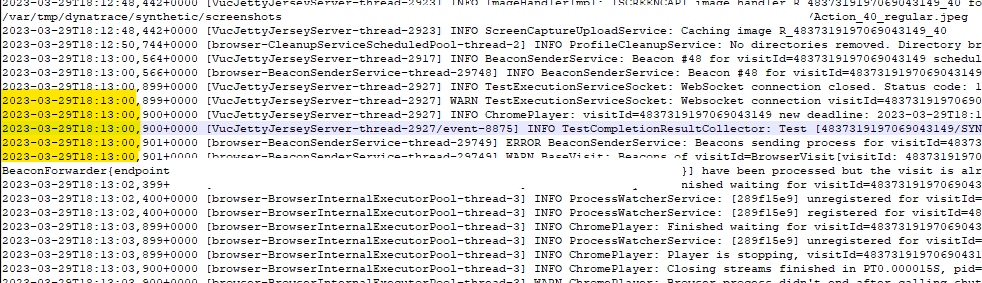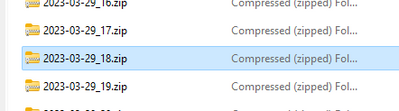- Dynatrace Community
- Learn
- Troubleshooting
- How to check Synthetic Monitor Websocket errors in logs
- Subscribe to RSS Feed
- Mark as New
- Mark as Read
- Printer Friendly Page
- Mark as New
- Subscribe to RSS Feed
- Permalink
on
26 May 2023
11:34 AM
- edited on
13 Sep 2023
03:46 PM
by
![]() HannahM
HannahM
This guide aims to be able to find the WebSocket errors that occur during the execution of a synthetic monitor.
In order to see the information mentioned, it would be necessary to download the following files:
1. First, we would need to move to Deployment Status.
Figure 1. Deployment Status page.
2. Once we access the page, we will have to select Run ActiveGate diagnostics.
Figure 2. Running ActiveGate diagnostics.
3. We will wait until it is completed and then download the files. It is necessary to unzip the files so we can look at them properly.
Figure 3. Support Archives Files.
4. We will have to move to the following path: COLLECTOR\0x____\synthetic\vuc-logs.
The file we’re looking for it is vuc-browser.log
Figure 4. Vuc-broswer.log file.
Well done! Now we're ready to analyze the file we have downloaded.
To quickly search the logs for synthetic monitors with successful or failed execution, it is possible to filter them using keywords:
- TEST_COMPLETED
- TEST_ABORTED
We’re going to explain both. We will start looking with TEST_ABORTED.
Figure 5.Investigating Logs TEST_ABORTED.
In this case, we can see in the previous figure that the test was aborted. We can see the message WebSocket connection is closed as the reason. Status 1001. Also, we can see the VisitId highlighted too.
We will use the VisitId to search where the problem is in another file. For this example, the VisitId is 6680333610458108891.
In order to look at what we mentioned, it would be necessary to move to the path: \COLLECTOR\0X______\synthetic\vup-logs
Now, we're going to look for the same visitor ID in this folder:
Figure 6. Vup-logs folder.
⚠️ Important: Only recently executed tests can be viewed in the image above. Later on, we will see how it is possible to check older executions.
The number of the VisitId is in the middle of the file names. For example, in our case, we could find the VisitId of our Synthetic Monitor Test just because it was a recent one.
Figure 7. Looking for the VisitId.
As soon as the file corresponding to the VisitId has been found, we will examine it. Some keywords are possible to use to look for in the mentioned file:
- Index
- Step
- Type
Using these words, you can find in what step the test got stuck, as we can see in the following figure:
Figure 8. Looking for the last steps.
In the example above, it is shown that the test got stuck between steps 42 and 43. To try to fix it, we will have to work on the configurations of these steps.
Now, we’re going to look for TEST_COMPLETE.
Figure 9. Investigating Logs TEST_COMPLETE.
In this case, we can see in the last picture that the test was completed. We can see the message WebSocket connection is closed. Status 1000. Also, we can see the VisitId highlighted too. In this case, the Status is 1000, which means satisfactory.
We will use the VisitId to search where the problem is in another file. For this example, the VisitId is 1087214098859927268.
It would be necessary to move to the path we saw before: \COLLECTOR\0X______\synthetic\vup-logs
Now, we’re going to look for the same VisitID in this folder:
Figure 10. Looking for the VisitId.
We can look for the exact keywords we saw before to check all the steps the test did in this case.
If you’re interested in checking some tests and it is not in the recent tests folder (there only appeared 1 hour ago tests), please check the next steps.
First of all, if we’re checking the file vuc-browser.log (Figure 5) and we select a VisitId to check in the recent tests folder, but it does not appear there, it is needed to go to: \COLLECTOR\0x___\synthetic\vup-archivedLogs.
In this folder, we will see other folders named Dates and Hours:
Figure 11. vup-archivedLogs folder.
To look for our Test, it would be necessary to remember the exact date and hour of the date. For example:
Figure 12. Investigating Logs TEST_ABORTED.
If we go to the vups-logs folder as we did before in Figure 10 or 7, we’re not going to be able to find the test from Figure 12. Therefore, it is necessary to check when the test was executed. As we can see in the following picture, it was executed around 18:00.
Figure 13. Date and hour of a test.
So, if we move to vup-archivedLogs folder (Figure 11), we will have to look for day 29 and hour 18.
Figure 14. Folder with the exact day and hour.
Inside, we would have to be able to find the synthetic we were investigating in Figure 12.
Figure 15. Vup-archivedLogs folder.
Once we have found it, we will have to check the steps or how the test was.