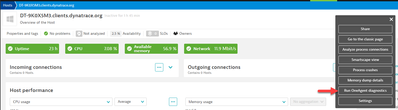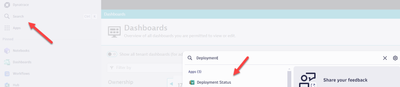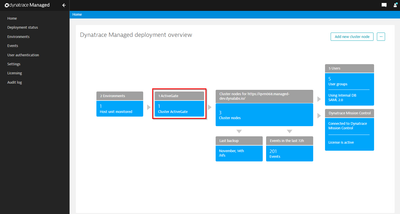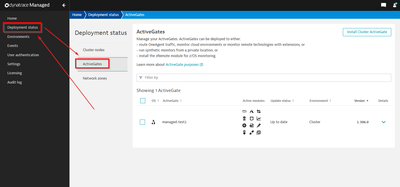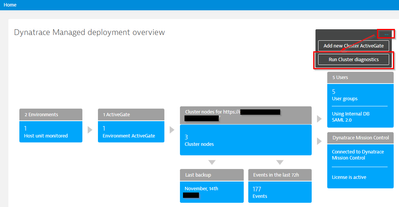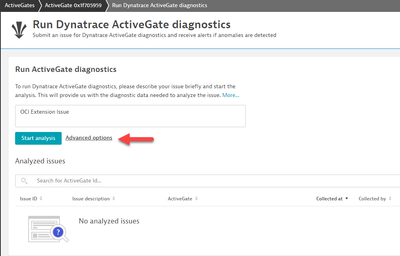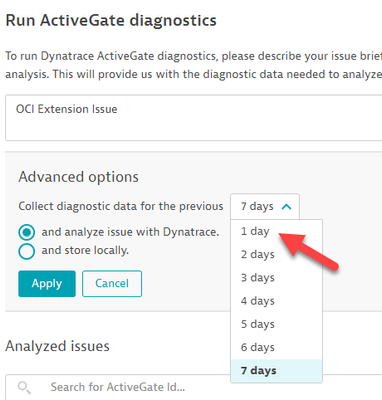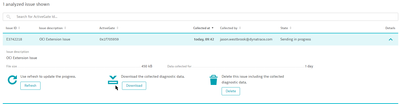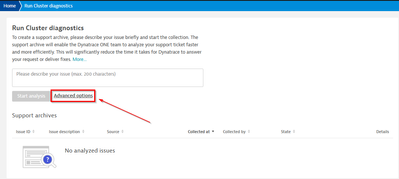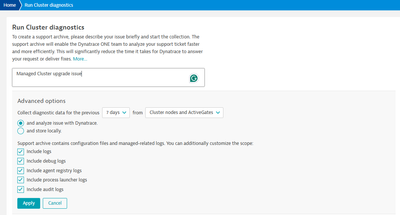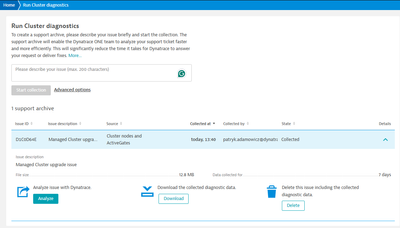- Dynatrace Community
- Learn
- Troubleshooting
- Collect a Support Archive for Troubleshooting issues in Dynatrace
- Subscribe to RSS Feed
- Mark as New
- Mark as Read
- Printer Friendly Page
- Mark as New
- Subscribe to RSS Feed
- Permalink
on
14 Nov 2024
01:44 PM
- edited on
09 Dec 2025
07:50 AM
by
![]() IzabelaRokita
IzabelaRokita
Summary: A support archive contains logs and configuration details for troubleshooting Dynatrace issues. This article explains how to generate and share a support archive using the Dynatrace web UI and CLI tools.
- OneAgent
- ActiveGate
- Latest Dynatrace
- Classic Dynatrace
- Cluster ActiveGate (Managed Cluster only)
- Deployment Status
- Managed Cluster
- How to collect a Support Archive
- How to collect a Support Archive for the Managed Cluster
- FAQ
- I still don’t see the Download button after a few minutes
- Helpful Links
- Diagnostics documentation
- Creating a Support archive using a command line tool
There are 4 types of Support Archive that can be collected: OneAgent (Host or Process), ActiveGate, Cluster ActiveGate, and Managed Cluster.
Follow the links to jump to the steps to open the diagnostics page and collect the Support Archive for the relevant component
OneAgent
Managed:
- Navigate to the host or process in question.
- Click on the three dots in the upper right corner
- This will show a menu. Select Run OneAgent Diagnostics
- Now jump to How to collect a Support Archive
SaaS:
- Search for / Navigate: to OneAgent Health
- In OneAgent Health, Filter by Host and enter or select the Host name:
- Expand the details arrow to the right of the Host's entry. This will reveal a button for "Go to OneAgent diagnostics" Click on this.
- Now continue with How to collect a Support Archive
ActiveGate
Latest Dynatrace
- From the Dynatrace menu, click on the Search Icon
- Type: Deployment Status
This will filter as you type and you will eventually see Deployment Status bubble to the top - Click on Deployment Status
Classic Dynatrace
- From the Dynatrace menu, expand the Management section
- Click on Deployment Status:
Cluster ActiveGate (Managed Cluster only)
- You can navigate to the Deployment Status in two ways
- Login to CMC (Cluster Management Console) and click on the ActiveGate tile
- Login to CMC, click on the Deployment Status, and then on "ActiveGates"
- Login to CMC (Cluster Management Console) and click on the ActiveGate tile
Deployment Status
- Click on ActiveGates tab
- Locate the ActiveGate you want the Support Archive for.
- Expand the details using the arrow in the Details column
- Click on Run ActiveGate diagnostics
- Now continue with How to collect a Support Archive
Managed Cluster
- Login to CMC (Cluster Management Console)
- Select "More" (three dots) button next to the "Add new cluster node"
- Click on the "Run Cluster diagnostics" button
- Now continue with How to collect Support Archive for the Managed Cluster
How to collect a Support Archive
- Enter a brief description of why you’re collecting the Support Archive
- click Advanced Options
- Optional step
- Unless otherwise specified, set “Collect diagnostic data for the previous” to 1 day
- click Apply.
Collecting less data leads to smaller file sizes and helps to collect the archive that much faster.
- Click Start Analysis
Dynatrace will now collect a Support Archive. In a minute or two it should be ready to download:
If the page does not refresh automatically, click on the Refresh button after a minute or two and the
download button should appear:
The Support Archive downloads in a Zip format. All that’s left is to attach this to Secure Storage on
the ticket.
How to collect a Support Archive for the Managed Cluster
- Enter a brief description of why you’re collecting the Support Archive
- click Advanced Options
- Optional step
- Unless otherwise specified, leave the “Collect diagnostic data for the previous” at 7 days
(if you're sure the issue happened in a shorter period, then please adjust it accordingly) - Unless otherwise specified, leave other options selected by default
- click Apply.
- Unless otherwise specified, leave the “Collect diagnostic data for the previous” at 7 days
- Click Start Collection
Dynatrace will now collect a Support Archive. Depending on your Managed Cluster size, it may take some time before it will be ready to download:
If the page does not refresh automatically, click on the Refresh button after some time, and the
download button should appear:
FAQ
I still don’t see the Download button after a few minutes
How long it takes to collect a Support Archive depends on a variety of factors. Most Support
Archives will be less than 50MB but some can be as large as several hundred megabytes. I
recommend giving it up to an hour. If the Support Archive still isn't available after an hour, please reach out to Support for assistance. Also, make sure to check for messages under the State column such as “Colletion Failed”. If this happens, contact Support for next steps.
Helpful Links
Diagnostics documentation
Creating a Support archive using a command line tool
Please see https://docs.dynatrace.com/docs/shortlink/installation-k8s-troubleshooting#support-archive on instructions how to collect a support archive for the Dynatrace Operator.