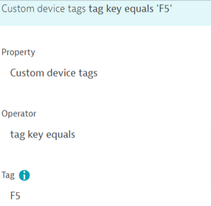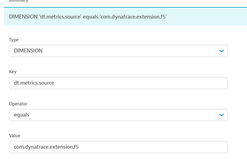- Dynatrace Community
- Learn
- Troubleshooting
- How to set Management zone for F5 BIGIP extension?
- Subscribe to RSS Feed
- Mark as New
- Mark as Read
- Printer Friendly Page
- Mark as New
- Subscribe to RSS Feed
- Permalink
on
08 Nov 2023
02:26 PM
- edited on
24 Feb 2025
04:10 PM
by
![]() HannahM
HannahM
- Abstract
- Notes
- Scenario 1 - AllF5 BIG-IP Extension data relevant to Management Zone
- Scenario 2 - A subset of data is relevant to Management Zone
- What's Next?
Abstract
It can be helpful to view information from the F5 Extension within the context of a Management zone. For example, seeing the F5 instances on a Host in a Management zone. This article provides steps to set this up.
Although the instructions here are for the F5 BIG-IP extension, the same logic applies for other extensions, like Oracle DB.
Notes
F5 BIG-IP Extension in Dynatrace HUB
- The F5 BIG_IP Extension is running on the Extension V2 framework, which only shows Metric related information of the Entity.
- All these metrics are part of different POOLs, Instances, Virtual servers & Network Interface.
- Every metric will have some common Dimensional rules which will help in setting up management zone based on the requirements.
Scenario 1 - All F5 BIG-IP Extension data relevant to Management Zone
To have all the F5 BIG-IP Extension data (POOLs, instances, Virtual servers, interfaces, etc) visible in a Management zone:
- Create an automatically applied Tag rule using Entity selector and type as below. This tag rule will be applied in all the entities in F5 extension.
- Create/ update a Management zone to include rule with either
- an Entity selector that includes the Tag just created
type(CUSTOM_DEVICE),tag(“key”)
or - use the Monitored Entity
- an Entity selector that includes the Tag just created
- Add a DIMENSIONAL Rule to detect the metric information, which will work based on the above two rules.
Note: without this you won’t be able to see the metric data in the Management zone.
All the above rules are required to work properly in order to view all the entities and its metrics.
Scenario 2 - A subset of data is relevant to Management Zone
For only adding a subset of the F5 BIG-IP entities to a management zone. For example, only the POOL details are relevant to a specific Management zone. Add the following rules:
- In the existing management zone, create a rule and select Entity Selector
type(f5:pool) - Create DIMENSIONAL rule as below
DIMENSION 'dt.metrics.source' equals 'com.dynatrace.extension.f5'
This will only show metric data for the entities in a Pool.
What's Next?
If the instructions do not provide the information as expected, please open an in-product chat and explain the your objective and the steps you have already taken
Hello chiranjitdutta.
Thank you very much for your post, it is quite handy when using F5 extension.
A small comment though. Dimensional rule for metrics I think should be either:
equals -> com.dynatrace.extension.f5.bigip or
begins with -> com.dynatrace.extension.f5
That is because some metrics are not assigned to a monitored entity and will not be captured from steps 1 and 2.
Again, nice work!